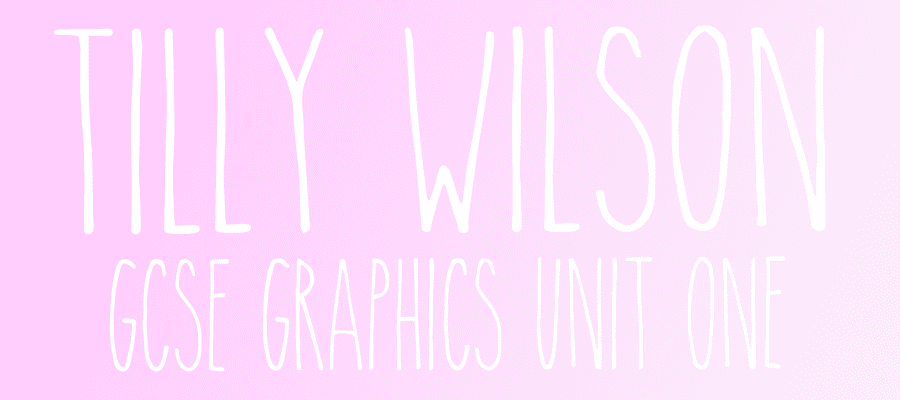Thursday 15 January 2015
Wednesday 14 January 2015
Wednesday 10 December 2014
Copy and emulate 2
This task was called 'copy and emulate' and the objective of this task was to choose an image, copy it exactly how the designer would have done it and then design your own image in the same way it would have originally been designed. For example i chose this image to copy...
This image would have been hand drawn in pencil, scanned into photoshop and then the coloured shapes would have been created with the shape tool in photoshop. So, firstly I drew out my copy of this image in pencil and then scanned it into photoshop and added a grid background like there is on the original image. I left any areas where there is going to be shapes, unshaded, for example the lenses of the glasses i didn't shade them in like i did with the hair as there is going to be shapes put into the glasses.
Once i had scanned in my image and added the grid i began to recreate the different coloured shapes and try to get them as similar to the original as possible, as this is a copy.
I created these shapes with the third tool down on the left hand side tool bar, the lasso tool. This allows me to create shapes with straight lines free hand and not in a stencil. I also used the sixth tool down, this tool allows me to select a colour from the original drawing and it copies that exact colour so I can fill the shapes with the exact same colour as the original copy, rather than taking a guess.
I began adding in shapes of colour in all the places it needed it trying to get it as accurate as i could and as close to the original as possible.
I was really happy with how this piece turned out and I think it is a really interesting and abstract piece of work. I think I managed to create a good copy of this image.
once I had added all of the coloured shapes I then cropped it so that it was the same size as the original image.
once I had cropped it and added a few final touches I added the album name to the cover 'nameless heroes' and my final copy was complete. This is my final piece!
Next I am going to be doing the 'emulate' part to this task. The idea behind this is after i have done a copy and i get to know how this was created, i then create my own image in the same style. So I could take my own picture of someone, hand draw it in pencil, scan it into photoshop and add lots of different coloured shapes around it. It doesn't have to be exactly the same as the original as that edges more towards the 'copy' task.
For the emulate task, I took a picture of Rosie and then drew her in pencil and scanned it into photoshop.
Once I had scanned it into photoshop I cropped it, took away the background, and changed the threshold. I then began to add coloured shapes to the background on photoshop like I did for the copy. I used the original image to get the shapes the right size and try to get it the same style as the original.
I kept adding the shapes where I wanted and adding the colour until I was happy with how it looked. I then added a tan colour to the background, similar to the original, and added a grid.
I then added the title and sent the grid to the back and this is my final piece for the emulate.
Wednesday 26 November 2014
Digipak page ideas
For my third page I chose the image I wanted to use, and then I wanted to fill the outside space around with lyrics from one of the songs. First, I chose my image, printed it out and then traced the outline of the image and started to draw around it in pencil, and then went over it in fine liner.
I then put a pink to purple gradient effect over the image to match my theme...
Then scanned the text into Photoshop, reduced the opacity so it isn't as bold, and put it over the image
Wednesday 12 November 2014
Digipak page 1 idea
For one of my pages in my digipak I have decided to do a page full of lyrics from one of my songs on the CD and behind it have an image of Celeste showing through. I got the inspiration to do this from an artist/designer called Kate Moross. Here are a few images that I found that inspired me.
I did this rough in pencil first and now I am going to trace it in fine liner black pen so it's easy to see and I will scan it onto photoshop and edit it with the picture.
I then went over it in fine liner and scanned it into photoshop and changed the black outline to white and made the white background transparent. I then put the image behind the text and put a green to yellow gradient effect over the image.
I chose to use a green and yellow background instead of purple to pink because the title of my album is called juxtaposition and if I use contrasting colours (green and pink) within my digipak then it will link because there will be a juxtaposition between the colours of the panels.
Wednesday 8 October 2014
Thursday 4 September 2014
Copy Then Emulate
This task was called 'copy and emulate' and the objective of this task was to choose an image, copy it and then design your own image in the same way it would have originally been designed. For example i chose this image to copy:
the designer of this image would have drawn out the letters, put them on photoshop to fill them with colour, taken a picture of someone in that pose and added the picture to the words. so that is what i did.
I then took a picture of Aaron in the closest pose to the original photo as I could and then put it on photoshop and got rid of the background so its just him.
I then added in the text and began to fill them with the colours the same as the original.
this is my final 'copy' design.
now i am going to 'emulate' my own image. i will be doing a cd cover for an artist called celeste, using the same process to create my cd cover that i used to create the previous image 'dunk'.
i took this picture myself, like i did for the previous task^ and i am now going to draw out the titles that i need on my cd cover, and then i will edit them on photoshop like i did previously, and then put it all together to create a cd cover using the same process as the dunk poster.
The first thing I did was choose how I wanted my album name and artist name to look, and then draw them in my sketchbook, scan them into photoshop and put it over my image.
I then started to play around with my text and see what worked and what didn't.
I then decided that it looked too plain, and I wanted to add a filter over the image.
Then, after trying different colours and filters, I chose my final.
And this is my final CD Cover design.
Subscribe to:
Posts (Atom)